- To put a strong password, then go to Account Settings > General > Password.
Verify Your Mobile Number
Confirm your mobile number at Facebook to increase your security. In case, if you've forgotten your password, verifying your mobile number will helps you to retrieve your password via SMS. To do that, go to Account Settings > Mobile > +Add a Phone.
Follow the instructions and You also have the option to Share your number with friends on Facebook and Allow friends to text me from Facebook.
Select your preferences and then click Next to register your mobile number. Confirming your mobile number has many advantages. We are also going to discuss about it.
Turn ON Secure Browsing
Secure browsing (https) is a security feature available at Facebook. When you turned it ON, then no external app can access your profile information without your permission. To protect your account, then go to Account Settings > Security > Secure Browsing.
Check Browse Facebook on a secure connection (https) when possible and click on Save Changes.
When you've turned ON the Secure Browsing feature, you will see the address bar in your browser should begin with https:// instead of http://
Enable Login Notifications
This is a very nice feature to notify you if someone or you have accessed your account from a new browser. Assume, if anonymous person logged into your account, then within a minute, you will receive a SMS to your phone from Facebook with a notification message as Your Facebook account was accessed from an unknown browser. It also shows you at what time your account was accessed from a different browser.
So continue to Account Settings > Security > Login Notifications. Check the Text message/Push notification box. Also check the Email box if you wish to receive notifications through Mail.
Step 2 Verification
I hope you have known the step 2 verification feature in Gmail. The similar option is available in Facebook too. First you need to download the official Facebook app if you haven't already installed on your phone/tablet. Get the Facebook for Android app from Google Play Store. (As I'm using Android phone, I'll use the activation procedure on Android phone as an example). To download the Android apps directly to PC, you could use the APK Downloader. After you have installed it on your device. Then Login to your ID.
Then from PC, go to Account Settings > Security > Code Generator.
There are two options available. You could either click on Enable or Set up.
Then launch your Facebook App, tap on menu > Account > Code Generator
Note the code from the Code Generator. A new random security code will appear for every 30 seconds.
Enter the code on the box as shown above and click on Confirm. (As I have already confirmed it, it only shows the Close and Back option for me). Then carefully follow the instructions given at Facebook.
So whenever you login to your account from any other browser, it will asks you to enter the security code. You need to launch the Facebook app, sign into your account, then tap on Code Generator. Once again get the code and enter it.
After you click Continue, the next page will ask you to Save Browser.
Choose your preference by clicking on the radio button. Then tap on Continue. That's all. Now you have signed in by using different browser.
Backup Facebook Login Security Codes
So everything seems to be fine but what if your phone does not have Internet connection later on? To avoid this, you just need to back up your Facebook login security codes. Launch Facebook app from your mobile/tab, go to Menu > Account Settings > Security >
Login Approvals Codes. It will show you 10 codes. Note down all the codes and keep them safe. Use it whenever a login approval code is required. Please remember that only the newest set of codes will work. If the codes doesn't work, click on get new codes to collect the another set of 10 new codes.
Avoid Phishing Emails and Links
Some spammers or hackers creates web pages which exactly look like Facebook login page to fool you. Don't ever provide your ID and password as you might get into trouble. So to avoid getting phished, always type www.facebook.com on your browser's address bar and then log in.
Log Me Out of Facebook
Finally don't forget to Log out, as it's the most important part you must do to safeguard your Facebook account.
Private Browsing
Private browsing is one of the many options to protect your account. So that you could browse Facebook anonymously. The main advantage of Private or Ghost mode browsing is that your activity will not be logged into the browser history.
To Sum Up
Just browsing Facebook without securing your account is not good. Therefore, secure your Facebook account and don't give a chance to anyone to access your account.
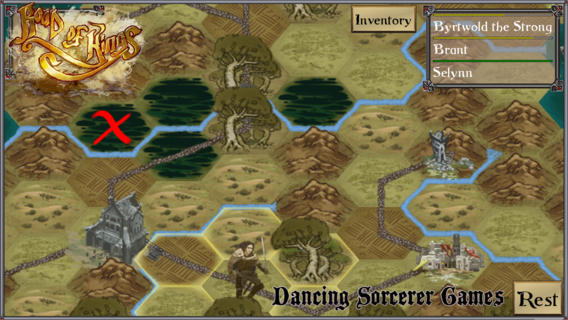

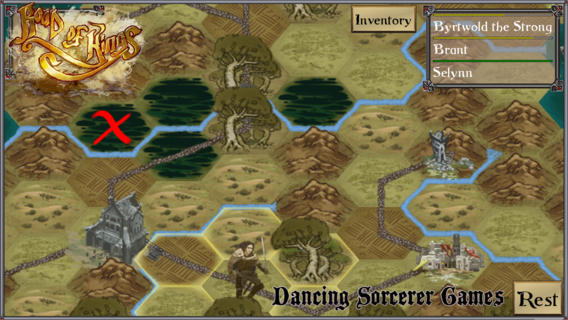
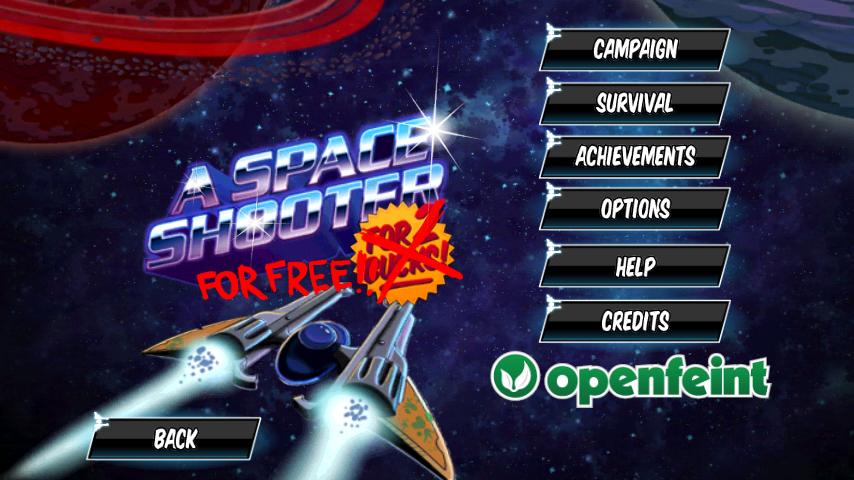
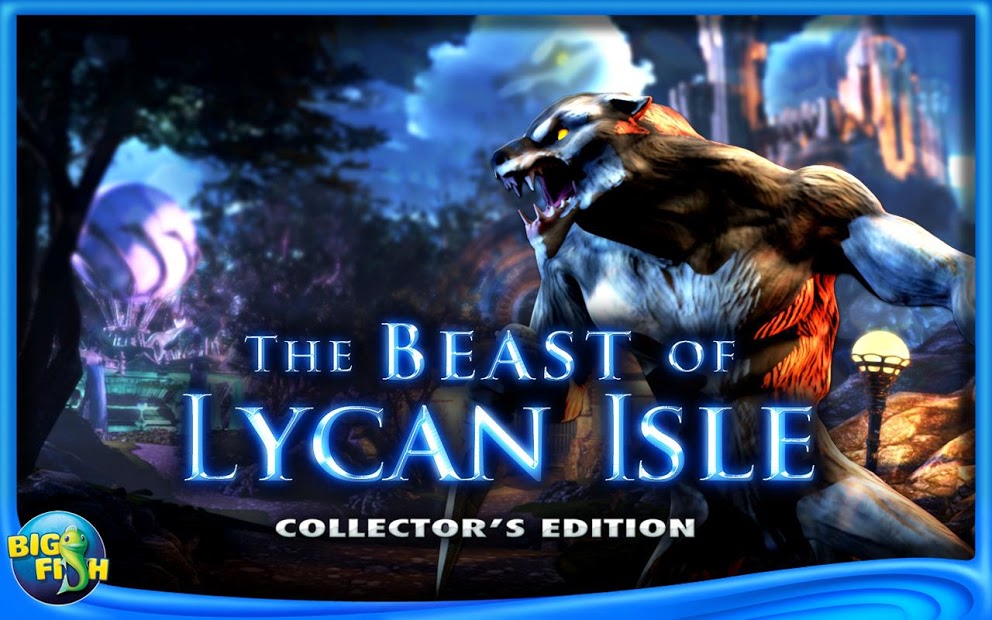












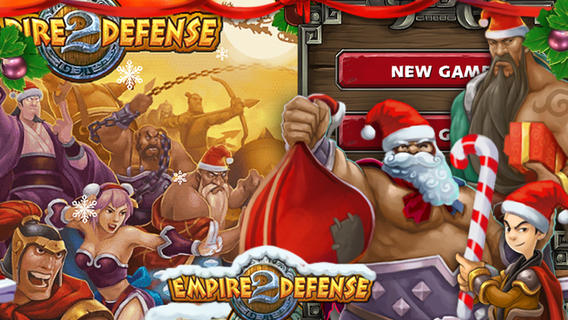




















.jpg)




